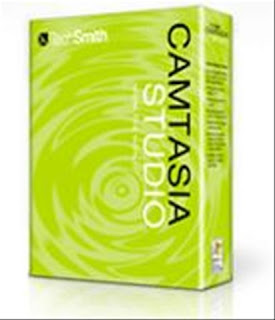
ni saya mo syer satu software yang saya guna..ok software ni bertindak sebagai recorder screen kita...mau rakam webcam pun boleh...simple n easy to use bilang orang..ni dia punya screen shoot.
Camtasia Studio is the complete professional solution for recording, editing and sharing high-quality screen video on the Web, CD-ROM and portable media players, including iPod.
Easily record your screen, PowerPoint, multiple audio tracks, and webcam video to create compelling training videos, screencasts, and presentations without ever leaving your desk. With the power of interactive Camtasia Studio videos, you can deliver high-quality content anytime, to even your most remote audience.
Here are some key features of "Camtasia Studio":
Record
Precision Recording
· Record all or any portion of the screen.
· Record webcam video.
· Record voice narration and system audio.
· Record all elements of a PowerPoint presentation, including slide timing, animations and voice narration.
· Record mouse clicks and keystrokes.
· Record layered windows and application interaction.
· Capture single frames for still image AVI slideshow.
· Step through the recording process with the aid of a Recording Wizard.
· Use TechSmith TSCC Codec to get high-performance video compression for fast and smooth recording.
Add Emphasis
· Highlight and alter cursor with onscreen visual effects.
· Add multiple-choice quizzes.
· Draw on the screen with pens, highlights using ScreenPad.
· Cycle through ScreenPad tools and layouts with Hotkeys.
· Use Hotkeys to zoom in and out.
· Zoom in on a smaller portion of the window and have the video window follow the cursor.
Pre-Production
· Preview audio levels prior to recording narration.
· Record audio input from microphone.
· Use time-lapse recording.
· Add time stamps and text captions to videos.
· Record annotation drawings with ScreenDraw.
· Add text notes while recording.
· Add and change text in ScreenPad shapes.
· Add a watermark
Edit and Enhance
Add, Cut, Splice and Join Clips
· Add video from digital video files, for personal video introductions, in WMV,
MPEG and AVI formats.
· Add audio clips (WAV, MP3).
· Add still images (BMP, JPG, GIF).
· Select and cut portions of a video clip or multiple video clips.
· Select a single frame of a video to separate one video file into two.
· Zoom in and out on the timeline to edit with frame-by-frame precision.
· Select a single frame to export as a BMP file.
· Extend the duration of the exported bitmap file or video file to accommodate more lengthy explanation.
· Edit, review, cut and join AVI clips.
· Preview your edits and transitions in real-time.
· Resize and detach the video preview window.
· Chose from 18 new video transitions between clips.
Add, Edit Audio
· Narrate an entire timeline.
· Use microphone to record new narration while viewing video clips.
· Record audio from applications (sound card driver dependent).
· Add a second audio track, including background music or second language tracks for international audiences.
· Record and/or edit audio for a single image (BMP, JPG, GIF).
· Narrate a series of still images to create a slideshow playable in standard media players.
· Trim and attach WAV audio files from video clips.
Add Emphasis
· Add Flash Hot Spots to simulate applications and add onscreen navigation.
· Provide users with clickable areas to either continue video, jump to another frame or go to a URL.
· Zoom-n-Pan in over time or cut immediately to a focused area of the screen to make full-screen recording playable on the smallest PC and handheld screens.
· Add callouts, annotations and text notes to AVI videos after recording.
· Customize the callout text, font face and size.
· Customize the callout color, shape and location.
· Customize the callout duration and speed of the fade in and out.
· Use timeline bar to choose where and when annotations appear in videos.
Publish
Versatile Publishing Options
· Publish in industry standard formats - Macromedia Flash, AVI, Microsoft Windows Media, RealNetworks RealMedia and QuickTime.
· Production Wizard with Help Me Choose feature.
· Output as animated GIF.
· Export as EXE file with Pack and Show.
· Publish multiple videos at the same time with batch production.
· Save a user-defined publishing profile.
· Select from a list of codecs to match your content.
· Select color depth and frame rate.
· Select audio quality.
· Resize video dimensions with smooth scaling
Web & CD Menus
· Launch MenuMaker and Theater from within Producer.
· Create a Table of Contents for navigation within a video for the Web.
· Create a Theater Web pane for navigation between multiple videos.
· Create a CD-ROM menu (MenuMaker) of your videos and other files, including: Video files, PowerPoint files, Word documents, PDF files, EXE files, Web pages, Submenus
· Customize your CD interface with over 350 custom background graphics from 30 categories.
· Customize the menu's text, alignment and font.
· Create headings for media groupings with static text.
· Use the Wizard to organize and deliver videos.
· Exercise font and color control.
· Save production info in project files.
· Create customized Web menus (Theater) for Flash movies.
· Select a single Flash file or complete directories.
· Order a group of Flash movies for sequential playback.
· Output as HTML.
· Use XML output for custom configuration.
· Apply an auto-sequencing option.
· Make use of the scrolling menu.
· Sort and rename movies.
· Send/post a link to a single video within the Web menu.
Plays Well with Others
· SCORM 1.2 compliance.
· Macromedia Flash MX 2004 Professional users can produce their screen recordings as true streaming Flash files (.FLV).
· Introduce these files into MX 2004 Pro via TechSmith's Components for Flash MX to enhance them with additional interactivity.
· Enables Flash MX users to customize presentation of Flash screen movies.
· Drag the Movie Loader component onto the Flash MX stage to easily reference the Flash movie.
· Create a menu for multiple Flash movies.
· Customize preloading animation.
· Use the Flash playback controls.
· Add a seekbar (aka "scrubber") to your movies for easy navigation.
· Customize the color and placement of playback controls.
· Customize presentation of movie duration and elapsed time.
· Files can be combined as part of a larger Flash MX 2004, Macromedia Breeze and/or Flash Communication Server presentation.
· Videos can also be edited and enhanced in Apple Final Cut Pro and Adobe Premiere Pro and After Effects.
Requirements:
Authoring Requirements:
· Microsoft DirectX 9 or later
· 1.0 GHz processor minimum, Recommended: 2.5 GHz (for PowerPoint and camera recordings)
· 500 MB of RAM minimum, Recommended: 1.0 GB
· 60 MB of hard disk space for program installation
· Camtasia Studio Add-in for PowerPoint requires PowerPoint 2000, 2002, 2003, 2007 or later
· Production to Apple iPod format requires QuickTime 7.1 or later
· Optional: Windows-compatible sound card, microphone, and speakers (recommended)
· Optional: USB Web camera
· Camtasia Studio is not designed for use with digital video (DV) cameras.
Playback Requirements:
· 300 MHz processor
· 64 MB of RAM
What's New in This Release:
General:
· Camtasia Recorder has an all new design
· Added an option to load Camtasia Recorder at system startup
· Added the ability to unlink audio from video tracks for independent track editing
· Added the ability to move multiple clips in tandem on the timeline
· Added additional hot keys for various editing capabilities
· Removed the image size limitation of 1280x1024 maximum
· Added the ability to import an MOV and edit it on the timeline
· Added the ability to adjust the Callout fade in and out speed
· Added a perspective tilt option in the Zoom-n-Pan view
· Added the ability to output an MP4 file with H.264 video and AAC audio
· Added free, enhanced Screencast.com integration
· Added an option to register the product at the TechSmith webpage
· The product branding and logos have been updated
Studio:
· Updated and improved the production presets available
· Added an option to maintain the aspect ratio in Project Settings
· Added the ability for transition speed to handle non-integer values
· Added the ability for image durations to handle non-integer values
· Fixed an issue with DV AVI clips not playing on timeline
· Fixed an issue with Smart Focus being an option even if it was not necessary
· Fixed an issue with ExpressShow productions and invalid characters '
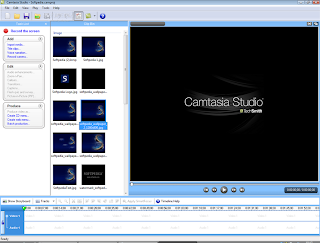 http://www.easy-share.com/1906071523/Camtasia-sabahanz.blogspot.com.rar
http://www.easy-share.com/1906071523/Camtasia-sabahanz.blogspot.com.rar







